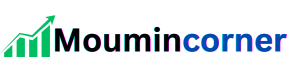Introduction: Shopify Login – Your Gateway to E-Commerce Success
Shopify has revolutionized the world of e-commerce by providing entrepreneurs with an intuitive platform to create, manage, and grow their online stores. Whether you’re a seasoned store owner or just getting started, accessing your Shopify account is the first step toward unlocking a suite of powerful tools and insights.
For users, the Shopify login process is more than just entering credentials—it’s the bridge to managing your inventory, tracking sales, customizing your storefront, and much more. Yet, navigating the login process can sometimes be tricky due to forgotten passwords, technical glitches, or account security concerns.
In this article, we’ll guide you through everything you need to know about Shopify login: from accessing your account seamlessly to troubleshooting common issues and enhancing your login security. Whether you’re on a desktop or using the Shopify mobile app, this guide is designed to ensure you can access your Shopify dashboard with ease and confidence.
Let’s dive into the essentials of Shopify login and why it’s a vital part of your e-commerce journey!
How to Access Shopify Login Page
Accessing the Shopify login page is a straightforward process, but knowing the exact steps can save you time and avoid unnecessary frustration. Follow these steps to get started:
Step 1: Visit the Shopify Website
- Open your web browser (Google Chrome, Firefox, Safari, etc.).
- Navigate to the official Shopify website by typing www.shopify.com in the address bar and pressing Enter.
Step 2: Locate the Login Button
- On the Shopify homepage, find the Login button at the top-right corner of the screen.
- Click it to be directed to the login page.
Step 3: Enter Your Login Credentials
- On the login page, you’ll see two fields:
- Email Address: Enter the email associated with your Shopify account.
- Password: Type in your password.
- If you have enabled two-factor authentication (2FA), you may be prompted to enter a verification code sent to your email or mobile device.
Step 4: Log In
- After filling in your credentials, click the Log In button to access your Shopify dashboard.
Alternative Login Methods
- Using a Custom Store URL
- If you have a specific store URL (e.g., mystore.myshopify.com/admin), enter it directly into the browser to go to the login page for your store.
- Through the Shopify Mobile App
- Download the Shopify app from the App Store (iOS) or Google Play Store (Android).
- Open the app, enter your email and password, and log in to manage your store on the go.
Quick Tip
Bookmark the Shopify login page or your store’s custom admin URL for easy access in the future. This can save time and ensure you always navigate to the correct site.
By following these simple steps, you’ll be ready to dive into managing your store, monitoring sales, and scaling your business with Shopify!
Common Shopify Login Issues and Solutions
While Shopify is designed for a seamless user experience, you may encounter login issues from time to time. Below are the most common problems users face and practical solutions to resolve them:
1. Forgotten Password
Issue:
You can’t remember your account password.
Solution:
- Go to the Shopify login page.
- Click “Forgot password?” under the password field.
- Enter your registered email address and click “Send reset instructions.”
- Check your email for a reset link and follow the instructions to create a new password.
2. Incorrect Email or Password
Issue:
You receive an error message stating your email or password is incorrect.
Solution:
- Double-check your email address and password for typos.
- Ensure Caps Lock is off on your keyboard.
- If you’re still unable to log in, reset your password using the steps above.
3. Two-Factor Authentication (2FA) Issues
Issue:
You’re unable to access your account because of a missing or incorrect verification code.
Solution:
- Make sure you have access to the device linked to your 2FA.
- If you can’t access the device, use recovery codes (provided when setting up 2FA).
- Contact Shopify Support if you’ve lost both the device and recovery codes.
4. Browser or Cache Problems
Issue:
The login page doesn’t load or displays errors.
Solution:
- Clear your browser’s cache and cookies.
- Update your browser to the latest version.
- Try using a different browser (e.g., switch from Chrome to Firefox).
- Disable any browser extensions that may interfere with login.
5. Account Locked Due to Multiple Failed Attempts
Issue:
Your account gets temporarily locked after multiple failed login attempts.
Solution:
- Wait for a few minutes and try again.
- Reset your password if you’re unsure of your login details.
6. Mobile App Login Issues
Issue:
You face difficulties logging in through the Shopify mobile app.
Solution:
- Ensure the app is updated to the latest version.
- Check your internet connection.
- Uninstall and reinstall the app to resolve potential bugs.
7. Redirect Loop or Incorrect Store URL
Issue:
The page keeps redirecting or you’re unable to access your specific store admin page.
Solution:
- Verify that you’re using the correct store URL (e.g., mystore.myshopify.com/admin).
- Clear your browser cache and cookies to fix redirect issues.
- If the problem persists, contact Shopify Support for assistance.
8. Account Suspended or Disabled
Issue:
Your Shopify account has been suspended due to unpaid bills or policy violations.
Solution:
- Check your email for notifications from Shopify regarding the suspension.
- Resolve outstanding issues, such as paying overdue invoices or addressing flagged policy violations.
- Contact Shopify Support to request reactivation if applicable.
Mobile Login on Shopify
Managing your Shopify store on the go is simple with the Shopify mobile app. Whether you’re tracking orders, updating products, or monitoring sales, the app ensures seamless access to your account. Here’s how to log in to Shopify using your mobile device.
1. Download the Shopify Mobile App
- For iOS Users: Download the Shopify app from the App Store.
- For Android Users: Get the app from the Google Play Store.
- Ensure the app is from Shopify Inc. to avoid third-party applications.
2. Open the App
Once installed, open the app on your mobile device.
3. Enter Your Login Credentials
- Email Address: Type the email associated with your Shopify account.
- Password: Enter your password.
- Tap Log In to proceed.
4. Log in to a Specific Store
If you manage multiple Shopify stores, you will be prompted to select the store you want to access after entering your credentials.
5. Use Two-Factor Authentication (If Enabled)
If 2FA is activated on your account:
- Enter the verification code sent to your email or mobile device.
- Alternatively, input the code from your authenticator app (e.g., Google Authenticator).
6. Troubleshooting Mobile Login Issues
If you encounter problems logging in:
- Check Your Internet Connection: Ensure you have a stable Wi-Fi or mobile data connection.
- Update the App: Verify that you’re using the latest version of the Shopify app.
- Clear App Cache (Android):
- Go to your device settings > Apps > Shopify > Storage > Clear Cache.
- Reinstall the App: Uninstall and reinstall the app to fix bugs or glitches.
- Forgot Password: Use the “Forgot Password” link in the app to reset your credentials.
7. Benefits of Mobile Login
- Convenience: Manage your store anytime, anywhere.
- Real-Time Notifications: Get instant updates on orders, payments, and customer inquiries.
- Full Dashboard Access: Easily access store analytics, inventory, and sales reports.
FAQs About Shopify Login
Having questions about Shopify login? Below are some frequently asked questions and their answers to help you troubleshoot issues and enhance your understanding of the login process.
1. How Do I Find the Shopify Login Page?
You can access the Shopify login page by visiting shopify.com/login or directly entering your store’s admin URL (e.g., mystore.myshopify.com/admin).
2. What Should I Do If I Forget My Password?
If you forget your password:
- Go to the login page.
- Click on “Forgot password?” under the password field.
- Enter your email, and Shopify will send you a password reset link.
3. Can I Use Shopify Without Two-Factor Authentication?
Yes, two-factor authentication (2FA) is optional but highly recommended for enhanced security. You can enable or disable it in your account settings.
4. Why Can’t I Log In to My Account?
Common reasons include:
- Incorrect email or password.
- Account suspension due to unpaid bills.
- Browser or cache issues.
- Using the wrong store URL.
Refer to the “Common Shopify Login Issues and Solutions” section for troubleshooting tips.
5. How Do I Log In to My Shopify Account on Mobile?
- Download the Shopify mobile app from the App Store (iOS) or Google Play Store (Android).
- Open the app and enter your credentials.
- Select the store you want to manage.
6. What Is My Shopify Admin URL?
Your Shopify admin URL is typically structured as yourstorename.myshopify.com/admin. Replace yourstorename with the name of your store.
7. Can I Log In to Multiple Stores with One Email?
Yes, if your email is associated with multiple stores, you’ll see a list of stores after entering your credentials. Select the one you wish to access.
8. What Happens If My Account Gets Locked?
Your account may get locked after multiple failed login attempts. Wait for a few minutes before trying again or reset your password to regain access.
9. How Do I Enable Biometric Login on Mobile?
- Log in to your Shopify mobile app.
- Go to Settings within the app.
- Enable Fingerprint Login or Face Recognition (if supported by your device).
10. Who Can I Contact If I Need Help with Shopify Login?
If you’re unable to resolve your issue, contact Shopify Support by:
- Visiting the Shopify Help Center.
- Chatting with a support agent.
- Using the community forums for additional guidance.
Pros and Cons of Shopify Login
Logging in to Shopify is the gateway to managing your e-commerce business, but like any platform, it comes with its advantages and potential drawbacks. Here’s a balanced look at the pros and cons of using Shopify login:
Pros of Shopify Login
- Centralized Dashboard Access
- Gain full control over your store, including inventory, orders, customer data, and analytics.
- Mobile-Friendly Login
- Shopify’s mobile app ensures that you can log in and manage your store anytime, anywhere.
- Enhanced Security
- Options like two-factor authentication (2FA) and recovery codes help protect your account from unauthorized access.
- Multiple Store Management
- Login credentials can be used to manage multiple stores under one email address, making it convenient for multi-business owners.
- Password Recovery Options
- Resetting your password is straightforward if you forget it, ensuring you never lose access for long.
- Quick and Intuitive Interface
- The login process is designed to be simple and intuitive, even for beginners.
- Customization for Business Needs
- Access to store admin URLs (e.g., mystore.myshopify.com/admin) provides a tailored experience for each store.
Cons of Shopify Login
- Dependent on Internet Connectivity
- Requires a stable internet connection; interruptions can prevent access.
- Account Lockout Risks
- Multiple failed login attempts can temporarily lock your account, causing delays in store management.
- Two-Factor Authentication Challenges
- While secure, 2FA can be cumbersome if you lose access to your authentication device or recovery codes.
- Browser and Cache Issues
- Browser compatibility or outdated settings can occasionally disrupt the login experience.
- Complexity for Multi-User Accounts
- Managing staff logins or permissions can be challenging for teams with varying levels of access.
- Mobile App Limitations
- Certain features may be less accessible or harder to use in the mobile app compared to the desktop version.
- Security Concerns if Not Configured Properly
- Weak passwords or lack of 2FA can leave accounts vulnerable to hacking or unauthorized access.
Conclusion: Mastering Shopify Login for E-Commerce Success
The Shopify login process is your key to unlocking the full potential of your online store. With a straightforward and user-friendly interface, it allows you to efficiently manage inventory, track sales, and optimize your business operations from any device.
While it offers robust security features like two-factor authentication and recovery options, occasional challenges such as account lockouts or technical glitches can arise. By following best practices—such as using strong passwords, enabling 2FA, and keeping your software updated—you can ensure a smooth and secure login experience.
Whether you’re logging in via desktop or mobile, Shopify provides the tools you need to stay connected to your business, making it easier to achieve your e-commerce goals. Stay informed, troubleshoot effectively, and focus on growing your brand with confidence.
Your success starts with secure and seamless access—make every login count